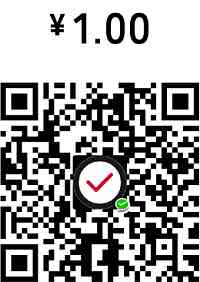点击变input编辑内容,点击变下拉框

XML/HTML Code
- <div id="page">
- <table>
- <caption>The database. See your changes here.</caption>
- <tr>
- <th>Object</th>
- <th>First name</th>
- <th>Last name</th>
- <th>Favourites</th>
- <th>Direction</th>
- </tr>
- <tr>
- <td>person</td>
- <td><span data-bind="text: person.firstname"></span>
- <td><span data-bind="text: person.lastname"></span>
- <td> <div style="width: 200px" data-bind="text: person.favourites"></div>
- <td><span data-bind="text: person.direction"></span>
- </tr>
- <tr>
- <td>person2</td>
- <td><span data-bind="text: person2.firstname"></span>
- <td><span data-bind="text: person2.lastname"></span>
- <td> <div style="width: 200px" data-bind="text: person2.favourites"></div>
- <td><span data-bind="text: person2.direction"></span>
- </tr>
- </table>
- <p>
- <div id="example-input" class="demo">
- <div class="description">
- <h2>Simple text input field</h2>
- First example is a straightforward text input. Click on the underlined
- text to modify it.
- <ul>
- <li>The url to post to is supplied.</li>
- <li>Clicking outside the edit field submits the data</li>
- <li>Hiting return normally submits the data too</li>
- </ul>
- <pre class="example">
- Firstname <span
- class="editable"
- data-url="/internal/person/firstname">John</span>
- <!-- This will set up all edit fields that have class 'editable' on the page -->
- <!-- So it will only be shown in this example -->
- <script>
- $('.editable').jinplace();
- </script>
- </pre>
- </div>
- <div class="try-it">
- <p>Click on the name to edit
- </div>
- </div>
- <div id="example-textarea" class="demo">
- <div class="description">
- <h2>Using a textarea</h2>
- By default you get a normal text input. To get a textarea, then you need to set the
- type to <em>textarea</em>.
- <ul>
- <li>Set <em>data-type</em> to <kbd>textarea</kbd></li>
- <li>Everything else is the same as for regular inputs</li>
- </ul>
- <pre class="example">
- <div class="editable"
- data-type="textarea" data-url="/internal/person/favourites">
- Wild geese that fly with the moon on their wings
- </div>
- </pre>
- </div>
- <div class="try-it">
- <p>Click textarea, modify and click outside it.</p>
- </div>
- </div>
- <div id="example-select" class="demo">
- <div class="description">
- <h2>Using a select dropdown</h2>
- You can also have a list of choices with a select list.
- In this case you must supply the list of possible choices in the <b>data-data</b>
- attribute.
- <ul>
- <li>Set type to 'select'</li>
- <li>The data <b>must</b> be given.</li>
- <li>The data is a JSON string.</li>
- </ul>
- <p>The JSON would normally be generated when the page is built.
- <pre class="example">
- Direction:
- <span class="editable" data-type="select" data-url="/internal/person/direction"
- data-data='[["E", "East"], ["W", "West"]]'>East</span>
- </pre>
- </div>
- <div class="try-it">
- <p>Click to enable the select box.</p>
- </div>
- </div>
- <div id="example-ok" class="demo">
- <div class="description">
- <h2>With ok button</h2>
- You can add an OK button which must be clicked to accept the change.
- <ul>
- <li>Adds an OK button that is clicked to submit the data.
- <li>The text on the button is set to your value.
- <li>Clicking outside the field, cancels
- </ul>
- <pre class="example">
- Last name <span class="editable"
- data-url="/internal/person/lastname"
- data-input-class="short"
- data-ok-button="Go">Smith</span>
- </pre>
- </div>
- <div class="try-it">
- <p>Editing field and click the "Go" button.</p>
- </div>
- </div>
- <div id="example-ok-cancel" class="demo">
- <div class="description">
- <h2>With OK and cancel button</h2>
- You can also add a cancel button, again with the text that you specify.
- <ul>
- <li>Adds an OK button that is clicked to submit the data.
- <li>Adds a cancel button that is clicked to abandon the edit.
- <li>The text on the buttons are set to your values.
- <li>Clicking outside the field does nothing.
- </ul>
- <p>This is particularly useful for large text areas where it is easy
- to lose a lot of work it you accidentally lose focus.</p>
- <pre class="example">
- Some of their favourite things
- <div class="editable"
- data-url="/internal/person/favourites"
- data-type="textarea"
- data-ok-button="OK"
- data-cancel-button="Cancel">
- Wild geese that fly with the moon on their wings
- </div>
- </pre>
- </div>
- <div class="try-it">
- <p>Click OK to accept changes, Cancel to throw them away.
- </div>
- </div>
- <div id="example-activator" class="demo">
- <div class="description">
- <h2>Separate activation button</h2>
- You can have a separate button to click to start editing,
- rather that just clicking on the text.
- Any element can be used.
- <ul>
- <li>Pass the css selector of the edit element in activator.
- <li>Clicking the text no longer starts editing (unless
- that element is included in the selector!)
- <li>The data-input-class sets the class that will be applied to the input field</li>
- </ul>
- <pre class="example">
- First name:
- <span class="editable"
- data-url="/internal/person/firstname"
- data-activator="#edit-activator"
- data-input-class="short"
- >John</span>
- <span id="edit-activator" class="button">Edit</span>
- </pre>
- </div>
- <div class="try-it">
- <p>Click on the "edit" button to start. Clicking on the field does
- not activate the edit controls.</p>
- </div>
- </div>
- <div id="example-form" class="demo">
- <div class="description">
- <h2>Full form with settings.</h2>
- <p>As well as configuring by using data attributes on the html elements, you can also
- configure during the .jinplace() call in the usual jQuery manner.
- You can of course use a mixture of both as you see fit.
- <ul>
- <li>The url is set, so it is the same for all fields</li>
- <li>The field to set is determined by the data-attribute</li>
- <li>The 'placeholder' setting is what is shown when the field is blank</li>
- <li>The data-placeholder setting can be given on the html element to override the
- general one.</li>
- </ul>
- <p>There are several more settings and most of them can be used on either the html element
- or in the call to .jinplace().
- <pre class="example">
- <p>Firstname: <span class="editable2" data-attribute="firstname">Mary</span>
- <p>Lastname: <span class="editable2" data-attribute="lastname">Jones</span>
- <p>Direction: <span class="editable2" data-type="select"
- data-data='[["N","North"],["S","South"],["E","East"],["W","West"]]'
- data-attribute="direction">West</span>
- <p>Favourites:
- <div class="editable2" data-type="textarea" data-attribute="favourites"
- data-placeholder="[Click to add]">
- </div>
- <script>
- $('.editable2').jinplace({
- url: '/internal/person2',
- placeholder: '[Edit]'
- });
- </script>
- </pre>
- </div>
- <div class="try-it">
- <p>All the fields can be edited and viewed in the person2 row at the top of
- this page.</p>
- </div>
- </div>
- <div id="example-load" class="demo">
- <div class="description">
- <h2>Load data from server.</h2>
- <p>Sometimes you want to edit a different version of the text than the one that is
- displayed.
- The canonical example of this is in wiki text where you need to edit the plain
- text version, but display the html version of the page.
- <p>There are two ways of doing this</p>
- <ul>
- <li>By using the data-data attribute</li>
- <li>By using the data-loadurl attribute</li>
- <li>Using the loadurl config setting</li>
- </ul>
- <pre class="example">
- <p>Firstname: <span class="editable3" data-attribute="firstname">Mary</span>
- <p>Lastname: <span class="editable3" data-attribute="lastname">Jones</span>
- <p>Direction: <span class="editable3" data-type="select"
- data-attribute="direction">West</span>
- <p>Favourites:
- <div class="editable3" data-type="textarea" data-attribute="favourites"
- data-placeholder="[Click to add]">
- </div>
- <script>
- $('.editable3').jinplace({
- url: '/internal/person2',
- loadurl: '/internal/person2'
- });
- </script>
- </pre>
- </div>
- <div class="try-it">
- <p>When you click to edit, the edit text will be fetched from the server.
- So the current (probably stale in this demo) text is disregarded.
- You can view the results of your edits in the person2 row at the top
- of this page.</p>
- </div>
- </div>
- <!-- Start of scripts -->
- <script>
- // Just in case there is no console...
- if (!window.console) {
- var console = {
- log: function () {
- var a = arguments;
- }
- }
- }
- $(function() {
- var db = {
- person: {
- firstname: ko.observable('John'),
- lastname: ko.observable('Smith'),
- favourites: ko.observable('Wild geese that fly with the moon on their wings'),
- direction: ko.observable('E')
- },
- person2: {
- firstname: ko.observable('Mary'),
- lastname: ko.observable('Jones'),
- favourites: ko.observable(''),
- direction: ko.observable('W')
- },
- allowedDirections: [
- ['N', 'North'], ['NW', 'North West'], ['NE', 'North East'],
- ['E', 'East'], ['W', 'West'],
- ['S', 'South'], ['SW', 'South West'], ['SE', 'South East']
- ]
- };
- ko.applyBindings(db);
- // Redefine the $.ajax call to keep the data local to the page.
- var dataFunc = function (opts, value) {
- var params = {
- id: opts.elementId,
- object: opts.object,
- attribute: opts.attribute,
- value: value
- };
- var url = opts.url;
- console.log("The URL", url);
- console.log("The data", params);
- var m = url.match(new RegExp('/internal(?:/(\w*)(?:/(\w*))?)?'));
- var object = m[1] || params.object;
- var field = m[2] || params.attribute;
- if (value !== undefined) {
- // set the database value
- db[object][field](value);
- if (field == 'direction') {
- $.each(db.allowedDirections, function(i, opt) {
- if (opt[0] == value)
- value = opt[1];
- });
- }
- } else {
- value = db[object][field]();
- if (field == 'direction') {
- var dir = $.extend(true, [], db.allowedDirections);
- $.each(dir, function(i, opt) {
- if (opt[0] == value) {
- opt[2] = 1;
- }
- });
- value = JSON.stringify(dir);
- }
- }
- return value;
- };
- $.fn.jinplace.defaults.submitFunction = dataFunc;
- $.fn.jinplace.defaults.loadFunction = dataFunc;
- });
- </script>
- <script>
- // Arrange to syntax highlight everything and make real working code from the text of the
- // example.
- $(function() {
- $('.example').each(function () {
- var $this = $(this);
- var exampleText = $this.text();
- var syntax = $('<pre class="brush: js; html-script:true"></pre>');
- // We need the actual text inside the example box so that it can be syntax highlighted,
- // so we convert all '<' to entities.
- syntax.text(exampleText);
- $this.html(syntax);
- // Parse the example into html and place it in the try it out column. Voila guaranteed to
- // be the same as the visible example with no repetition.
- // Note: parseHTML is only available in jQ 1.8+. Use it if available
- // otherwise fall back to using jQuery(). This demo currently runs
- // with jQ 1.7
- var html;
- if ($.parseHTML)
- html = $.parseHTML(exampleText, null, true);
- else
- html = $(exampleText);
- var try_it = $this.parent().parent().find('.try-it');
- var heading = $('<h2>Try it out</h2>');
- try_it.prepend(heading);
- var dbox = $('<div class="editable-display-box"/>');
- dbox.html(html);
- try_it.append(dbox);
- });
- $('.editable').jinplace();
- $('.editable2').jinplace({
- url: '/internal/person2',
- placeholder: '[Edit]'
- });
- $('.editable3').jinplace({
- url: '/internal/person2',
- loadurl: '/internal/person2'
- });
- });
- </script>
- <script>
- $(function() {
- SyntaxHighlighter.defaults.toolbar = false;
- SyntaxHighlighter.defaults['tab-size'] = 2;
- SyntaxHighlighter.all();
- });
- </script>
- <script>
- // If we got here without errors then hide the warning box.
- if (jQuery && ko && jQuery.fn.jinplace) {
- $('#invalid').hide();
- }
- </script>
原文地址:http://www.freejs.net/article_biaodan_160.html
最近更新
- 响应式全屏手风琴菜单,同时支持垂直方...
- 分组select选择器,支持多选和单...
- jQuery时间日期选择器代码日历插...
- Select 选择器 可以清空的单选...
- jQuery json 无刷新翻页 ...
- 纯css3带倒影效果的图片翻转特效
我爱薅羊毛
点击最多
广告赞助
相关文章
- 美化input radio select等输入框,...
- select 下拉框多选,用select代替che...
- jQuery下拉多选插件 下拉框复选 包括全选
- radio单选框彩色,自定义边框,圆点颜色和大小
- 自定义checkbox和radio样式 圆形方形...
- select下拉菜单带图片