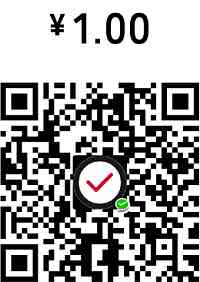时间插件,设置input时间
input只能输入时间,包括日历选择,小时等等

XML/HTML Code
- <div id="container">
- <script>
- $(function() {
- $('#basicExample').timepicker();
- });
- </script>
- <div class="example">
- <h3>Basic Example</h3>
- <p><input id="basicExample" type="text" class="time" /></p>
- <pre class="code" data-language="javascript">$('#basicExample').timepicker();</pre>
- </div>
- <div class="example">
- <script>
- $(function() {
- $('#defaultValueExample').timepicker({ 'scrollDefaultNow': true });
- });
- </script>
- <h3>Scroll Default Example</h3>
- <p>Set the scroll position to local time if no value selected.</p>
- <p><input id="defaultValueExample" type="text" class="time" /></p>
- <pre class="code" data-language="javascript">$('#defaultValueExample').timepicker({ 'scrollDefaultNow': true });</pre>
- </div>
- <div class="example">
- <script>
- $(function() {
- $('#setTimeExample').timepicker();
- $('#setTimeButton').on('click', function (){
- $('#setTimeExample').timepicker('setTime', new Date());
- });
- });
- </script>
- <h3>Set Time Example</h3>
- <p>Dynamically set the time using a Javascript Date object.</p>
- <p>
- <input id="setTimeExample" type="text" class="time" />
- <button id="setTimeButton">Set current time</button>
- </p>
- <pre class="code" data-language="javascript">$('#setTimeExample').timepicker();
- $('#setTimeButton').on('click', function (){
- $('#setTimeExample').timepicker('setTime', new Date());
- });</pre>
- </div>
- <div class="example">
- <script>
- $(function() {
- $('#durationExample').timepicker({ 'minTime': '2:00pm', 'maxTime': '11:30pm', 'showDuration': true });
- });
- </script>
- <h3>Duration Example</h3>
- <p>Set a starting time and see duration from that starting time. You can optionally set an maxTime as well.</p>
- <p><input id="durationExample" type="text" class="time" /></p>
- <pre class="code" data-language="javascript">$('#durationExample').timepicker({
- 'minTime': '2:00pm',
- 'maxTime': '11:30pm',
- 'showDuration': true
- });</pre>
- </div>
- <div class="example">
- <script>
- $(function() {
- $('#onselectExample').timepicker();
- $('#onselectExample').on('changeTime', function() {
- $('#onselectTarget').text($(this).val());
- });
- });
- </script>
- <h3>Event Example</h3>
- <p>Trigger an event after selecting a value. Fires before the input onchange event.</p>
- <p>
- <input id="onselectExample" type="text" class="time" />
- <span id="onselectTarget" style="margin-left: 30px;"></span>
- </p>
- <pre class="code" data-language="javascript">$('#onselectExample').timepicker();
- $('#onselectExample').on('changeTime', function() {
- $('#onselectTarget').text($(this).val());
- });</pre>
- </div>
- <div class="example">
- <script>
- $(function() {
- $('#disableTimeRangesExample').timepicker({ 'disableTimeRanges': [['1am', '2am'], ['3am', '4:01am']] });
- });
- </script>
- <h3>DisableTimeRanges Example</h3>
- <p>Prevent selection of certain time values.</p>
- <p><input id="disableTimeRangesExample" type="text" class="time" /></p>
- <pre class="code" data-language="javascript">$('#disableTimeRangesExample').timepicker({
- 'disableTimeRanges': [
- ['1am', '2am'],
- ['3am', '4:01am']
- ]
- });</pre>
- </div>
- <div class="example">
- <script>
- $(function() {
- $('#timeformatExample1').timepicker({ 'timeFormat': 'H:i:s' });
- $('#timeformatExample2').timepicker({ 'timeFormat': 'h:i A' });
- });
- </script>
- <h3>timeFormat Example</h3>
- <p>timepicker.jquery uses the time portion of <a href="http://php.net/manual/en/function.date.php">PHP's date formatting commands</a>.</p>
- <p><input id="timeformatExample1" type="text" class="time" /> <input id="timeformatExample2" type="text" class="time" /></p>
- <pre class="code" data-language="javascript">$('#timeformatExample1').timepicker({ 'timeFormat': 'H:i:s' });
- $('#timeformatExample2').timepicker({ 'timeFormat': 'h:i A' });</pre>
- </div>
- <div class="example">
- <script>
- $(function() {
- $('#stepExample1').timepicker({ 'step': 15 });
- $('#stepExample2').timepicker({ 'step': 60 });
- });
- </script>
- <h3>Step Example</h3>
- <p>Generate drop-down options with varying levels of precision.</p>
- <p><input id="stepExample1" type="text" class="time" /> <input id="stepExample2" type="text" class="time" /></p>
- <pre class="code" data-language="javascript">$('#stepExample1').timepicker({ 'step': 15 });
- $('#stepExample2').timepicker({ 'step': 60 });</pre>
- </div>
- <div class="example">
- <script>
- $(function() {
- $('#roundTimeExample').timepicker({ 'forceRoundTime': true });
- });
- </script>
- <h3>forceRoundTime Example</h3>
- <p>jquery-timepicker allows entering times via the keyboard. Setting forceRoundTime to true will
- round the entered time to the nearest option on the dropdown list.</p>
- <p><input id="roundTimeExample" type="text" class="time" /> </p>
- <pre class="code" data-language="javascript">$('#roundTimeExample').timepicker({ 'forceRoundTime': true });</pre>
- </div>
- <div class="example">
- <script>
- $(function() {
- $('#selectButton').click(function(e) {
- e.preventDefault();
- $('#selectExample').timepicker();
- $(this).hide();
- });
- });
- </script>
- <h3>Select Example</h3>
- <p>Use jquery-timepicker with <select> elements too.</p>
- <p><select id="selectExample" class="time">
- <option value="12:00am">12:00am</option>
- <option value="1:00am">1:00am</option>
- <option value="2:00am">2:00am</option>
- <option value="3:00am">3:00am</option>
- <option value="4:00am">4:00am</option>
- <option value="5:00am">5:00am</option>
- <option value="6:00am">6:00am</option>
- <option value="7:00am">7:00am</option>
- <option value="8:00am">8:00am</option>
- <option value="9:00am">9:00am</option>
- <option value="10:00am">10:00am</option>
- <option value="11:00am">11:00am</option>
- <option value="12:00pm">12:00pm</option>
- <option value="1:00pm">1:00pm</option>
- <option value="2:00pm">2:00pm</option>
- <option value="3:00pm">3:00pm</option>
- <option value="4:00pm">4:00pm</option>
- <option value="5:00pm">5:00pm</option>
- <option value="6:00pm">6:00pm</option>
- <option value="7:00pm">7:00pm</option>
- <option value="8:00pm">8:00pm</option>
- <option value="9:00pm">9:00pm</option>
- <option value="10:00pm">10:00pm</option>
- <option value="11:00pm">11:00pm</option>
- </select> <button id="selectButton">Convert to timepicker</button></p>
- <pre class="code" data-language="javascript">$('#selectButton').click(function(e) {
- e.preventDefault();
- $('#selectExample').timepicker();
- $(this).hide();
- });</pre>
- </div>
- <div class="example">
- <script>
- $(function() {
- $('#spanExample').timepicker();
- $('#openSpanExample').on('click', function(){
- $('#spanExample').timepicker('show');
- });
- });
- </script>
- <h3>Non-input Example</h3>
- <p>jquery-timepicker can be bound to any visibile DOM element, such as spans or divs.</p>
- <p><span id="spanExample" style="background:#f00; padding:0 10px; margin-right:100px;"></span> <button id="openSpanExample">Pick Time</button> </p>
- <pre class="code" data-language="javascript">$('#spanExample').timepicker();
- $('#openSpanExample').on('click', function(){
- $('#spanExample').timepicker('show');
- });</pre>
- </div>
- <div class="example">
- <script src="lib/datepair.js"></script>
- <h3>Datepair Example</h3>
- <p class="datepair" data-language="javascript">
- <input type="text" class="date start" />
- <input type="text" class="time start" /> to
- <input type="text" class="time end" />
- <input type="text" class="date end" />
- </p>
- </div>
原文地址:http://www.freejs.net/article_biaodan_178.html
最近更新
- 响应式全屏手风琴菜单,同时支持垂直方...
- 分组select选择器,支持多选和单...
- jQuery时间日期选择器代码日历插...
- Select 选择器 可以清空的单选...
- jQuery json 无刷新翻页 ...
- 纯css3带倒影效果的图片翻转特效
我爱薅羊毛
点击最多
广告赞助
相关文章
- 美化input radio select等输入框,...
- select 下拉框多选,用select代替che...
- jQuery下拉多选插件 下拉框复选 包括全选
- radio单选框彩色,自定义边框,圆点颜色和大小
- 自定义checkbox和radio样式 圆形方形...
- select下拉菜单带图片