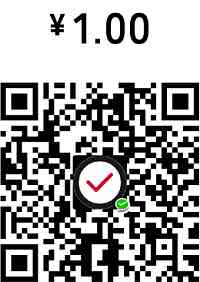多方式切换的焦点图,支持图片,文字,视频播放
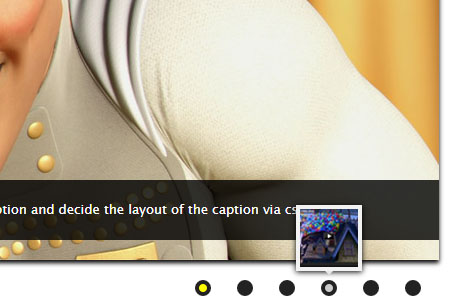
XML/HTML Code
- <div style="overflow:hidden; width:960px; margin: 100px auto; padding:0 20px;">
- <div class="pix_diapo">
- <div data-thumb="images/thumbs/megamind1048.jpg">
- <img src="images/slides/megamind1048.jpg">
- <div class="caption elemHover fromLeft">
- This is a simple sliding image with caption. You can have more than one caption and decide the layout of the caption via css.
- </div>
- </div>
- <div data-thumb="images/thumbs/megamind_07.jpg">
- <img src="images/slides/megamind_07.jpg">
- <div class="caption elemHover fromRight" style="bottom:65px; padding-bottom:5px; color:#ff0; text-transform:uppercase">
- Here you can see two captions.
- </div>
- <div class="caption elemHover fromLeft" style="padding-top:5px;">
- The first are loaded immediately before than the second one
- </div>
- </div>
- <div data-thumb="images/thumbs/wall-e.jpg" data-time="7000">
- <img src="images/slides/wall-e.jpg">
- <div class="elemHover caption fromLeft" style="bottom:70px; width:auto; -webkit-border-top-right-radius: 6px; -webkit-border-bottom-right-radius: 6px; -moz-border-radius-topright: 6px; -moz-border-radius-bottomright: 6px; border-top-right-radius: 6px; border-bottom-right-radius: 6px;">
- You can also get the same effect as the caption with:
- </div>
- <div class="elemHover button fromTop" data-easing="easeOutExpo" style="left:388px; bottom:78px;">
- A button
- </div>
- <div class="elemHover button button2 fromBottom" data-easing="easeOutExpo" style="left:512px; bottom:78px;">
- Or two buttons
- </div>
- <div class="elemHover fadeIn" style="left:600px; bottom:auto; top:0; padding-top:50px; color:#ff0; font-size:13px; line-height:20px; width:auto; -webkit-border-top-right-radius: 6px; -webkit-border-bottom-right-radius: 6px; -moz-border-radius-topright: 6px; -moz-border-radius-bottomright: 6px; border-top-right-radius: 6px; border-bottom-right-radius: 6px; background:url(images/demo/arrow_caption.png) no-repeat 230px 30px">
- Or any other html element...<br>
- and you can decide the transition time of any slide
- </div>
- </div>
- <div data-thumb="images/thumbs/up-official-trailer-fake.jpg">
- <iframe width="940" height="470" src="http://www.youtube.com/embed/qas5lWp7_R0?wmode=transparent&autoplay=1" data-fake="images/slides/up-official-trailer-fake.jpg" frameborder="0" allowfullscreen></iframe>
- <div class="elemHover caption fromLeft elemToHide" style="bottom: 350px; width:auto; -webkit-border-top-right-radius: 6px; -webkit-border-bottom-right-radius: 6px; -moz-border-radius-topright: 6px; -moz-border-radius-bottomright: 6px; border-top-right-radius: 6px; border-bottom-right-radius: 6px; left:0">
- You can also display videos, but it requires a "fake image"... read the documentation please
- </div>
- </div>
- <div data-thumb="images/thumbs/big_buck_bunny.jpg" data-time="7000">
- <div style="position:absolute; top:0; left:0; width:900px; height:430px; padding:20px; background:#fff; color:#222;">
- <div style="float:left; width:300px;">
- <p><br><br>You can display any html element directly in the slider, but pay attention, with many elements the transition effect could be slowed.<br>
- In this case you can see a Vimeo video and a price table</p>
- <iframe src="http://player.vimeo.com/video/1084537?title=0&byline=0&portrait=0&color=f0bc00&autoplay=1" data-fake="images/slides/big_buck_bunny.jpg" width="300" height="169" frameborder="0"></iframe>
- </div>
- <div class="price_table"><div>
- <div class="price_column highlighted" style="top:0; left:190px; height:387px; background:#fff; -moz-box-shadow: 0 1px 4px #666; -webkit-box-shadow: 0 1px 4px #666; box-shadow: 0 1px 4px #666;"><div>
- </div></div><!-- .price_column -->
- <div class="price_column" style="top:0; left:0; height:383px; background:#ddd; -moz-box-shadow: 0 1px 4px #666; -webkit-box-shadow: 0 1px 4px #666; box-shadow: 0 1px 4px #666;"><div>
- </div></div><!-- .price_column -->
- <div class="price_column" style="top:0; left:380px; height:383px; background:#ddd; -moz-box-shadow: 0 1px 4px #666; -webkit-box-shadow: 0 1px 4px #666; box-shadow: 0 1px 4px #666;"><div>
- </div></div><!-- .price_column -->
- <div class="price_column highlighted fadeIn" style="top:0; left:190px;"><div>
- <div class="price_title">Standard</div><!-- .price_title -->
- <div class="price_price">$9/mo.</div><!-- .price_price -->
- <div class="price_explanation">And as the day advanced and the engine drivers</div><!-- .price_explanation -->
- <div class="pix_check">Check sign</div><!-- .pix_check -->
- <div class="pix_check">Check sign</div><!-- .pix_check -->
- <div class="pix_check">Check sign</div><!-- .pix_check -->
- <div class="pix_error">Error sign</div><!-- .pix_error -->
- <div>
- <a class="button button3" href="#">Purchase</a>
- </div>
- </div></div><!-- .price_column -->
- <div class="price_column fromTop" style="top:0; left:0"><div>
- <div class="price_title">Basic</div><!-- .price_title -->
- <div class="price_price">Free</div><!-- .price_price -->
- <div class="price_explanation">And as the day advanced and the engine drivers</div><!-- .price_explanation -->
- <div class="pix_check">Check sign</div><!-- .pix_check -->
- <div class="pix_error">Error sign</div><!-- .pix_error -->
- <div class="pix_check">Check sign</div><!-- .pix_check -->
- <div class="pix_error">Error sign</div><!-- .pix_error -->
- <div>
- <a class="button" href="#">Purchase</a>
- </div>
- </div></div><!-- .price_column -->
- <div class="price_column fromBottom" style="top:0; left:380px;"><div>
- <div class="price_title">Professional</div><!-- .price_title -->
- <div class="price_price">$19/mo.</div><!-- .price_price -->
- <div class="price_explanation">And as the day advanced and the engine drivers</div><!-- .price_explanation -->
- <div class="pix_check">Check sign</div><!-- .pix_check -->
- <div class="pix_check">Check sign</div><!-- .pix_check -->
- <div class="pix_check">Check sign</div><!-- .pix_check -->
- <div class="pix_check">Check sign</div><!-- .pix_check -->
- <div>
- <a class="button" href="#">Purchase</a>
- </div>
- </div></div><!-- .price_column -->
- </div></div><!-- price_table -->
- </div>
- </div>
- <div data-thumb="images/thumbs/ratatouille2.jpg">
- <img src="images/slides/ratatouille2.jpg">
- </div>
- </div><!-- #pix_diapo -->
- </div>
原文地址:http://www.freejs.net/article_jiaodiantu_455.html